Process a phone call transcript
Talk instead of type to capture notes on the go and keep your momentum between meetings.
Quin makes it easy to turn your phone conversations into action. If you record and transcribe a call on your phone, you can send the transcript to Quin and let it handle the follow-up.
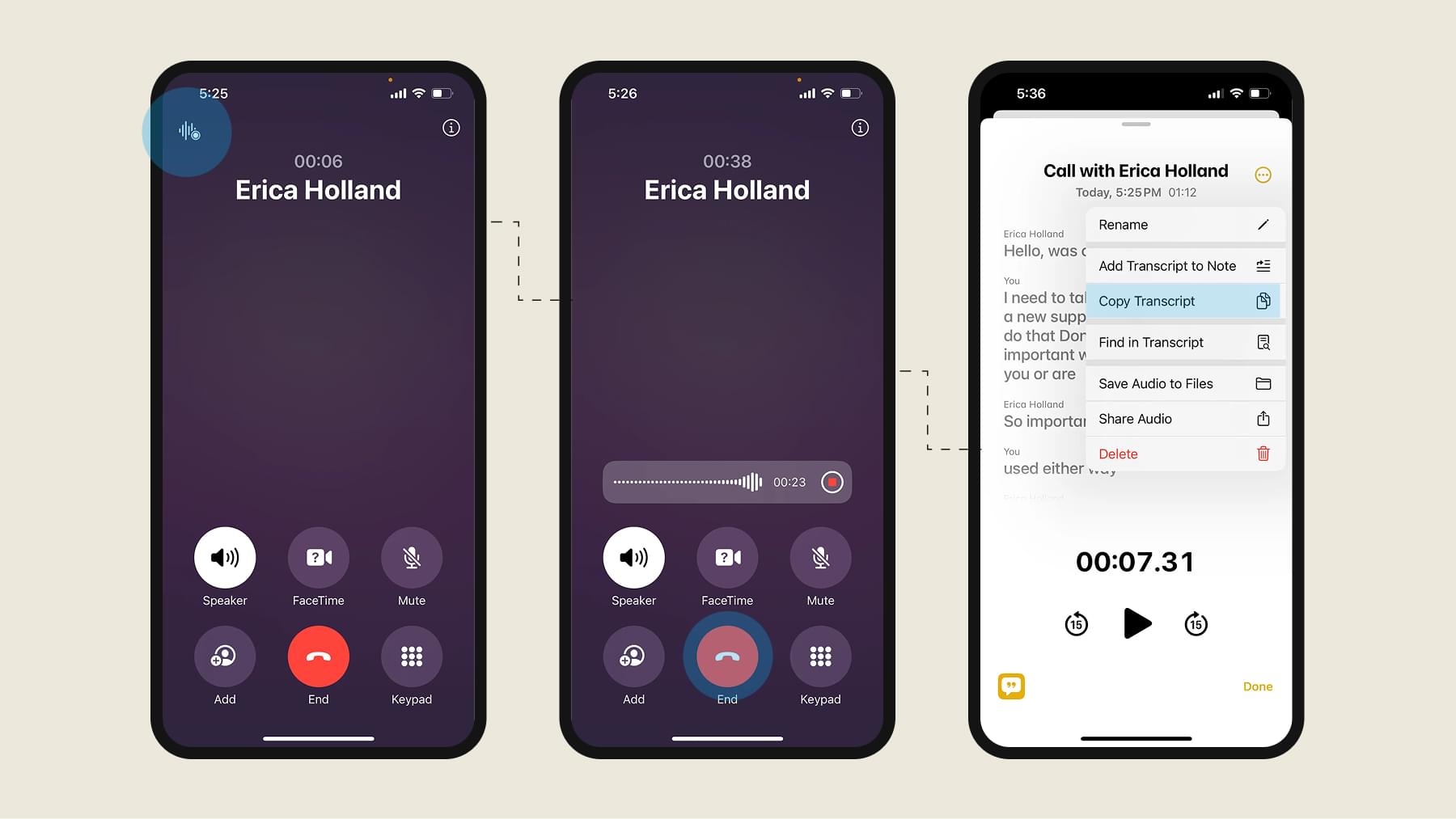
For iPhone
- Make a phone call on your iPhone.
- Tap the wavy line icon in the top left corner to enable live transcription (requires iOS 18.1 or later). Learn more
- End the call as usual.
- Your transcript and recording will be saved to a note in your phone.
- Copy the transcript.
- Open the Quin web app.
- Paste the transcript into Quin.
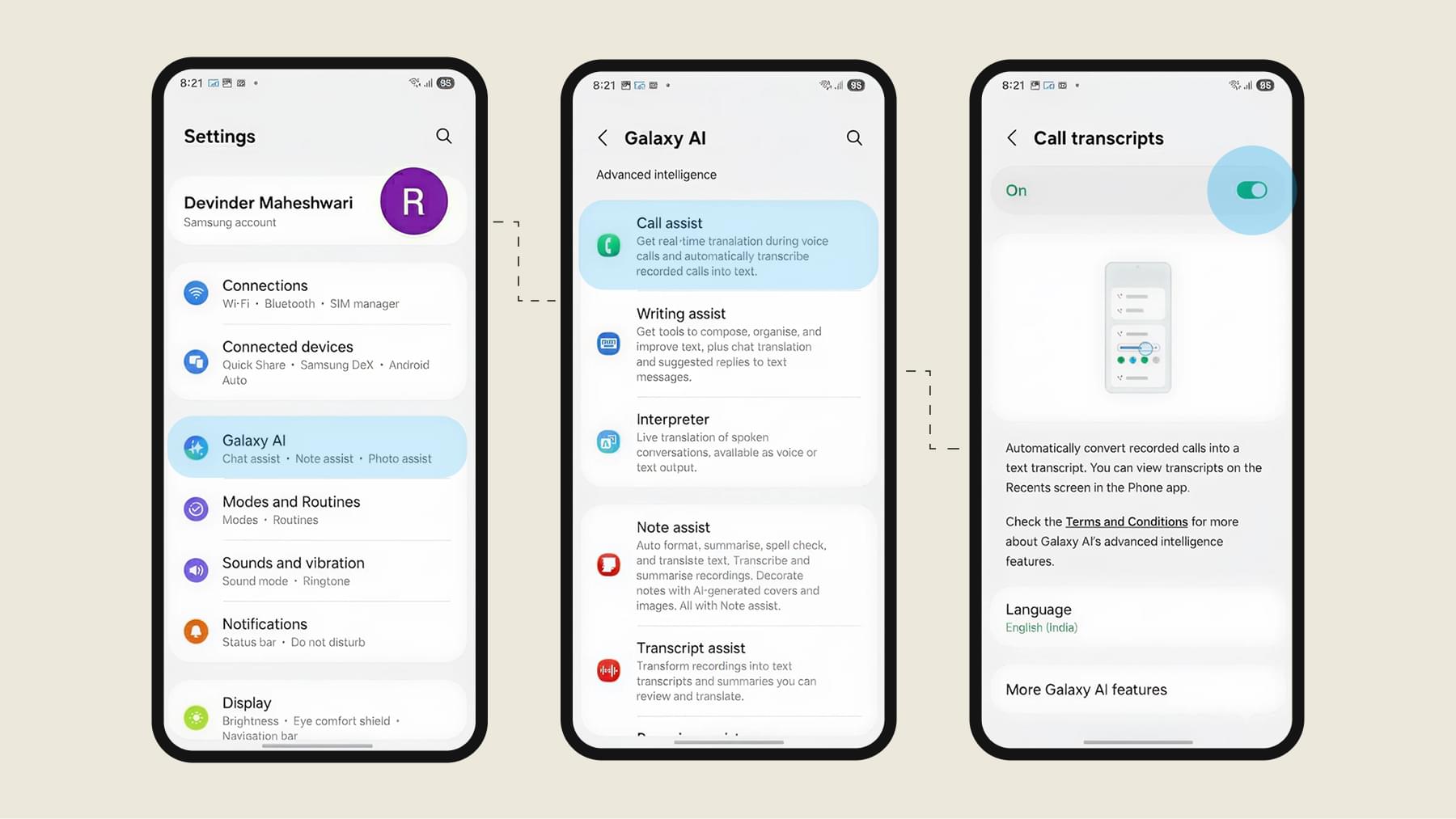
For Android
Some Android phones include built-in call recording.
- Open the Phone app → tap More (⋮) → Settings → Call recording. Learn more
- Enable recording for contacts or all calls (if available in your region).
- During a call, tap Record → stop when finished.
- Find the saved recording in your Recents call log.
- Use a transcription service or app (see below) to convert audio to text.
- Copy the transcript and paste it into Quin.
If your phone doesn’t support call recording, you can use a third-party app like LiveTranscribe or TapeACall.
Once the transcript is pasted and sent, Quin can:
- Process the transcript
- Update your CRM with meeting notes and action items
- Draft a personalized follow-up email in your voice
- Send you a summary email so nothing slips through
Help articles
Related articles
Contact Us
Contact us
If you need further assistance, our support team is here to help. Please email us at help@heyquin.io for immediate support.



